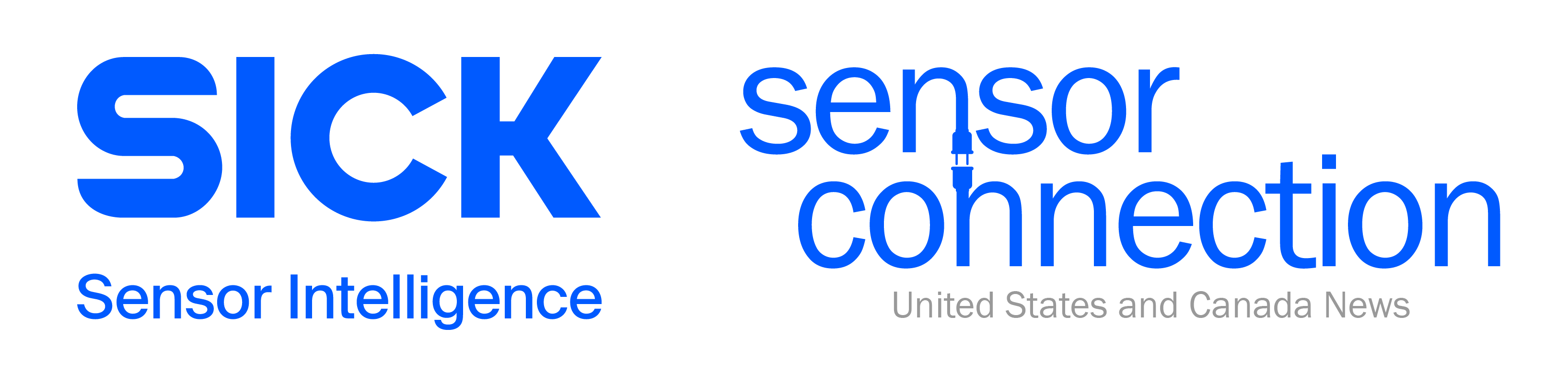Diagnostic Logs:
Decipher Error Codes & Tap into Historical Data for Improved Operations
When lights are flashing on your safety laser scanner or a code is output on the display, it is necessary to identify why this is occurring so appropriate actions are taken. But how can you quickly identify and diagnose these issues if you don’t know what these ‘unknown’ codes are telling you?
Fortunately, the diagnostic logs stored in SICK’s safety laser scanners can help you do just that.
The five diagnostic logs you can retrieve include the following:
1. Operational Status
This shows you the real-time status of the scanner when you open this log.
2. Assembly Status and Traceability Data Log
This provides the hardware and firmware history of the scanner. Use the repair cycle to see if any firmware updates were made by SICK authorized field service personnel.
3. Sensor Head Error History Log
This shows you the last 20 errors that caused the scanner head to go to a “no go” fault condition. If there are more than 20 errors, then the oldest error in the log is overwritten and replaced by the most recent error. This log can be used by end users to help troubleshoot scanner faults. The log can also be saved as a PDF file and forwarded to SICK Safety Applications Support for analysis.
4. Error History Report I/O
This report gives the last 10 errors pertaining to the I/O module of the scanner. As in the Sensor Head Log, if the errors go beyond 10, then the oldest one is overwritten. Again, it can be used to troubleshoot the safety laser scanner or saved as a PDF file and forwarded to SICK Safety Applications Support for analysis.
5. Data Recorder
This tool allows you to view exactly what the scanner is currently viewing. You are then able to record the inputs, outputs, warning fields and protective fields of the scanner. The Data Recorder is a great tool for diagnosing input/output errors by directly viewing the interaction of the inputs, warning/protective fields and outputs.
Accessing the Logs
The logs can be accessed with the SICK CDS software and are available under the diagnostic menu when you open the device window.
Once the window is open, select the appropriate device and click on “Diagnostics.”
Need More Info From Your Safety Laser Scanner?
Getting more information from a SICK safety laser scanner is not limited to just the information accessed via the CDS software. The scanner itself contains a 7-segment display that is continuously outputting the current status of the device. If the scanner is in an ideal run condition, no display is shown.
However, if an infringement of a warning field, protective field or error of the device is present, a 7-segment code will be displayed. This code can be deciphered in the user manual of the scanner.
Another source of information at your fingertips is the excellent support of SICK’s technical experts. This group can be reached at techhelp@sick.com and can answer a variety of questions — from simple inquiries about scanner selection to more complex scanner diagnostic issues.
If further help is needed when diagnosing a scanner, providing the error logs to Safety Help will quickly expedite the inquiry process, saving you time and potentially limiting downtime. In addition, you can check out the Safety Help Center page for additional service and support.
Your Turn…
Have you used the Diagnostic Logs before? If so, tell us in the comments below how they've helped you solve certain errors.