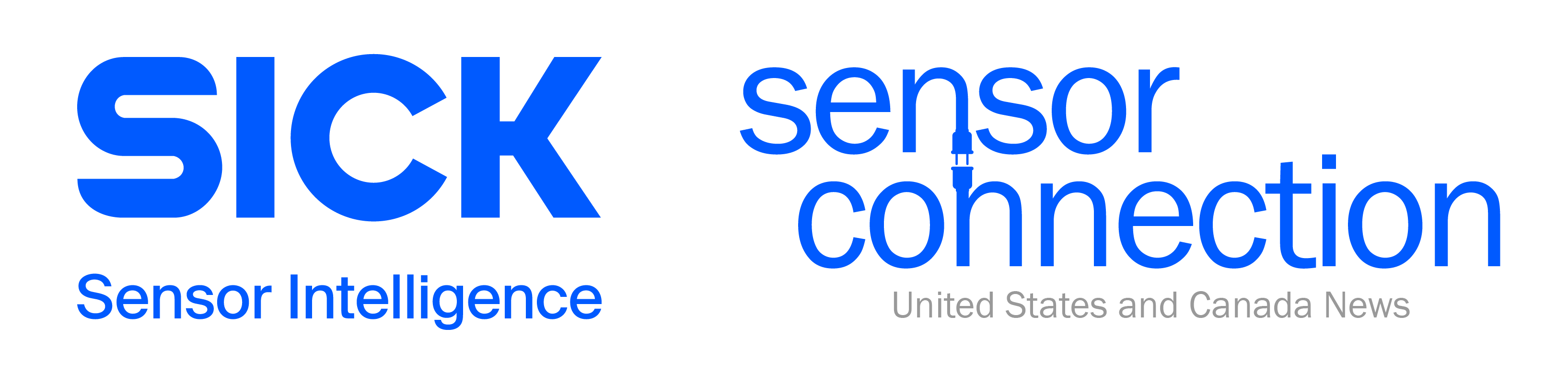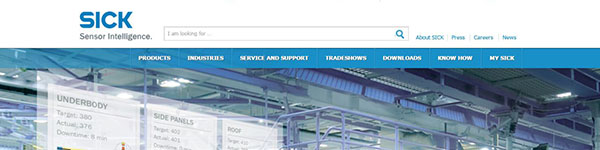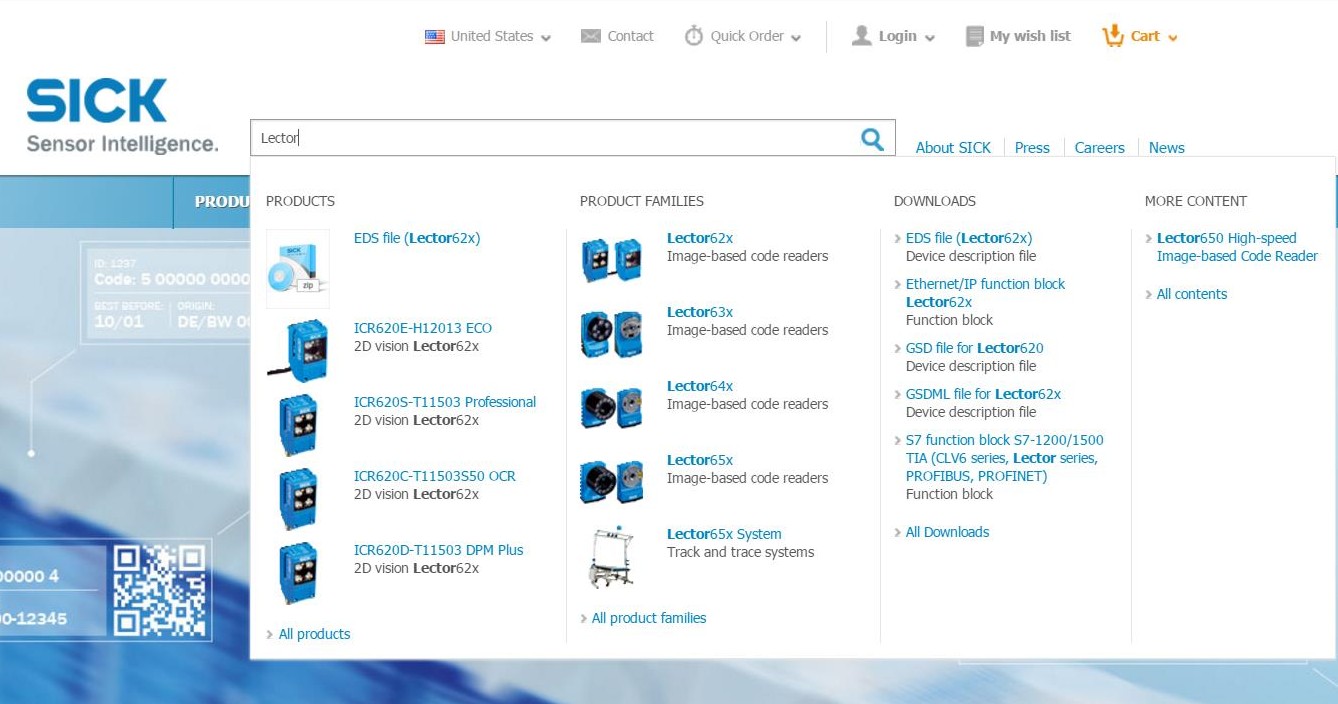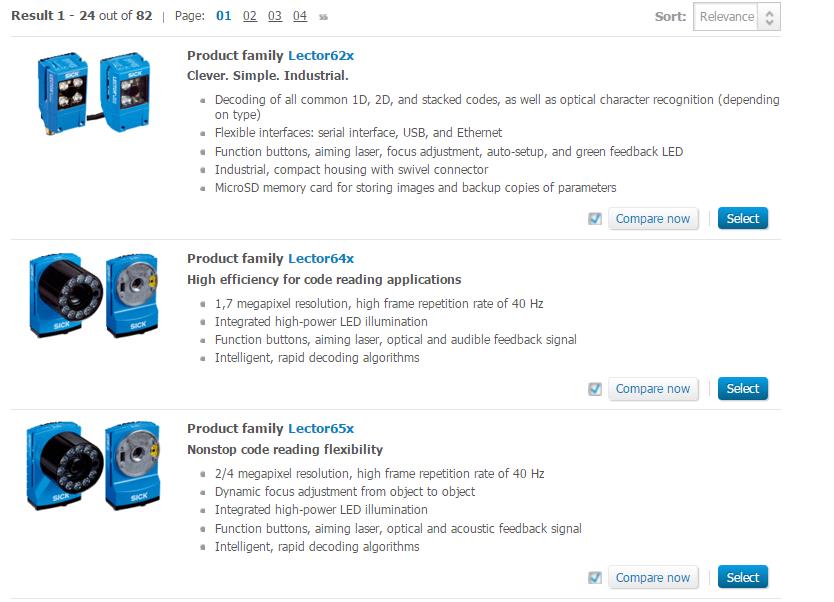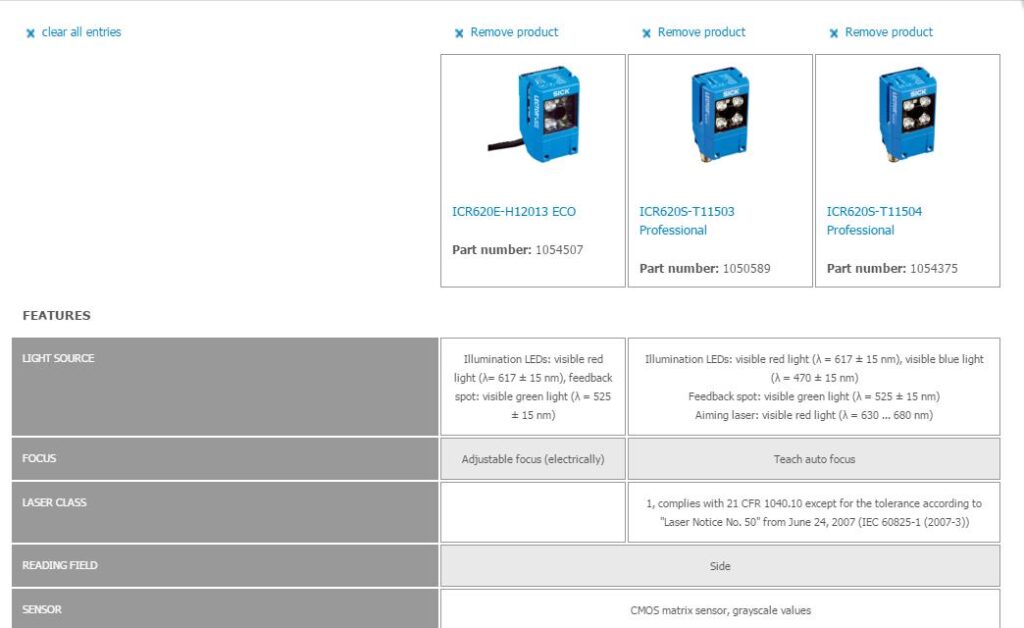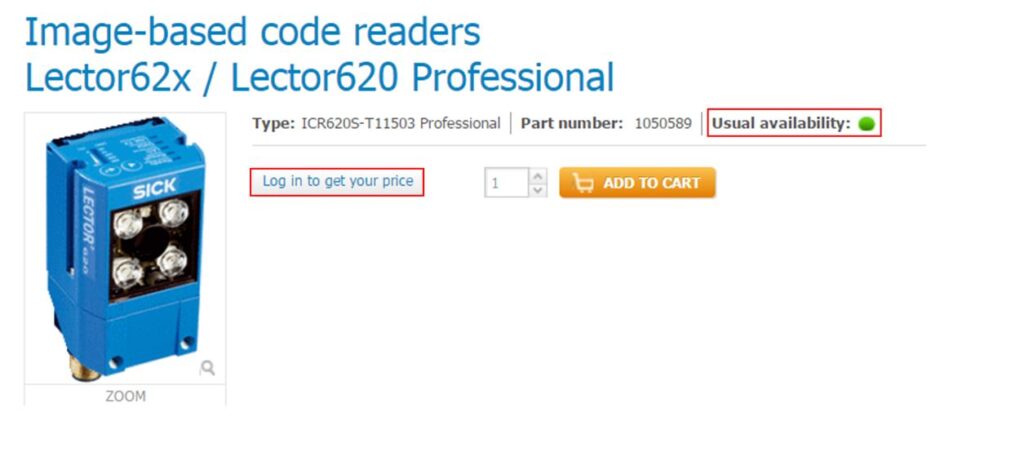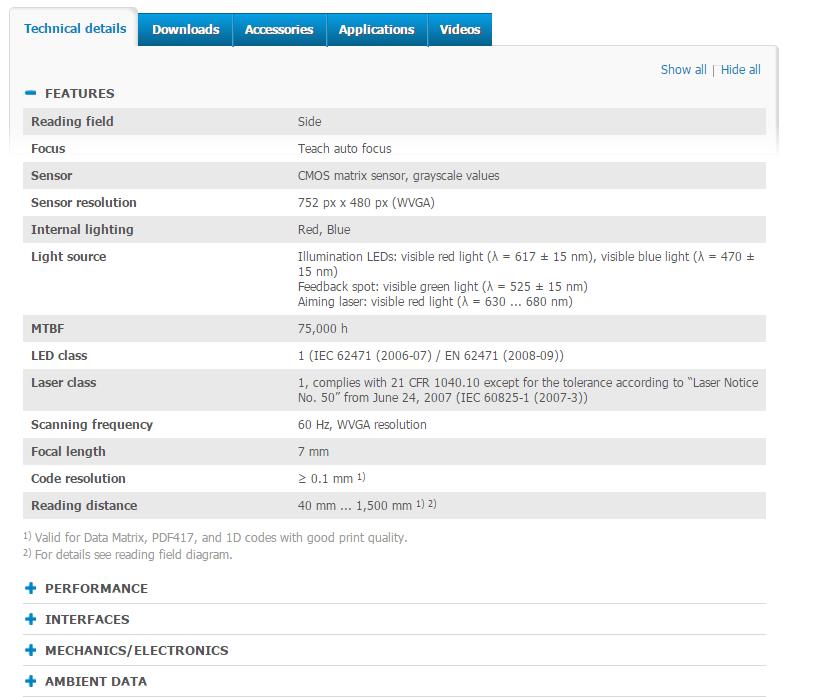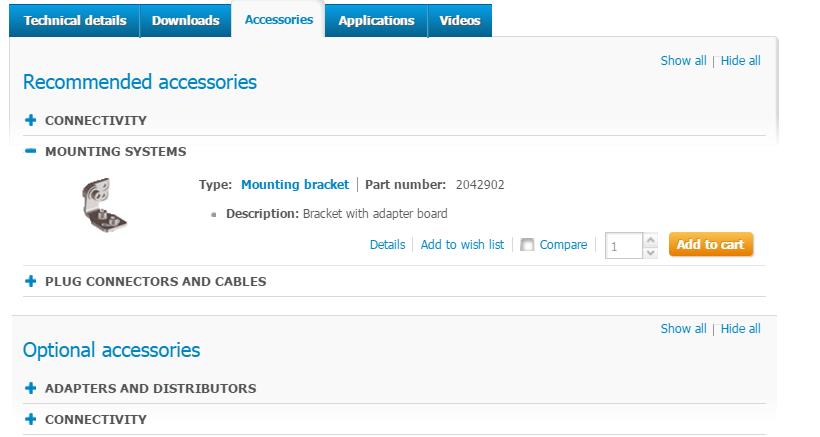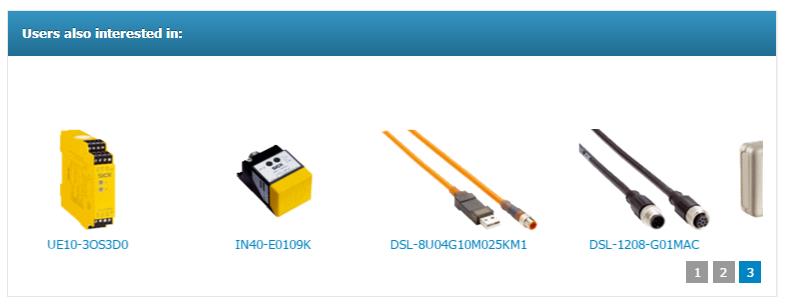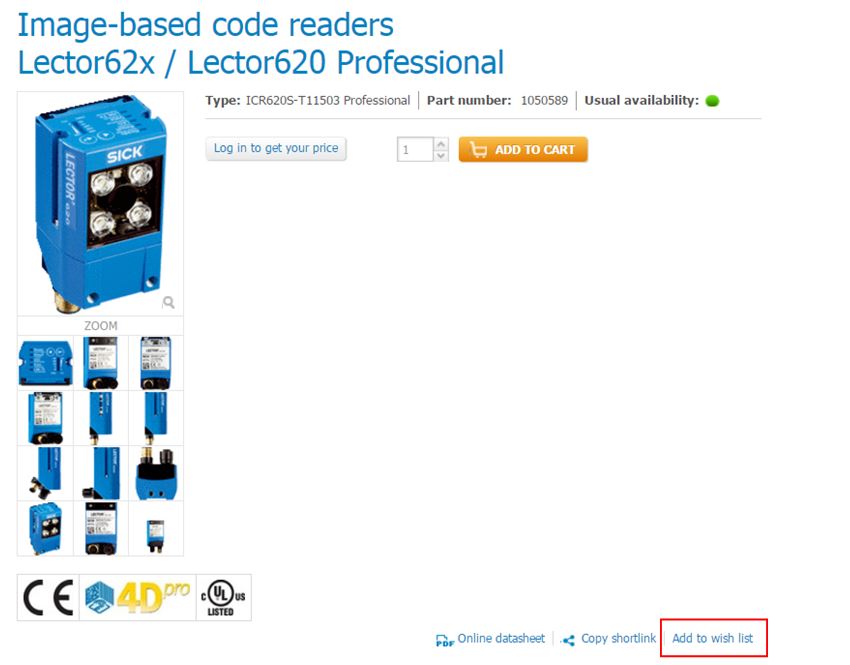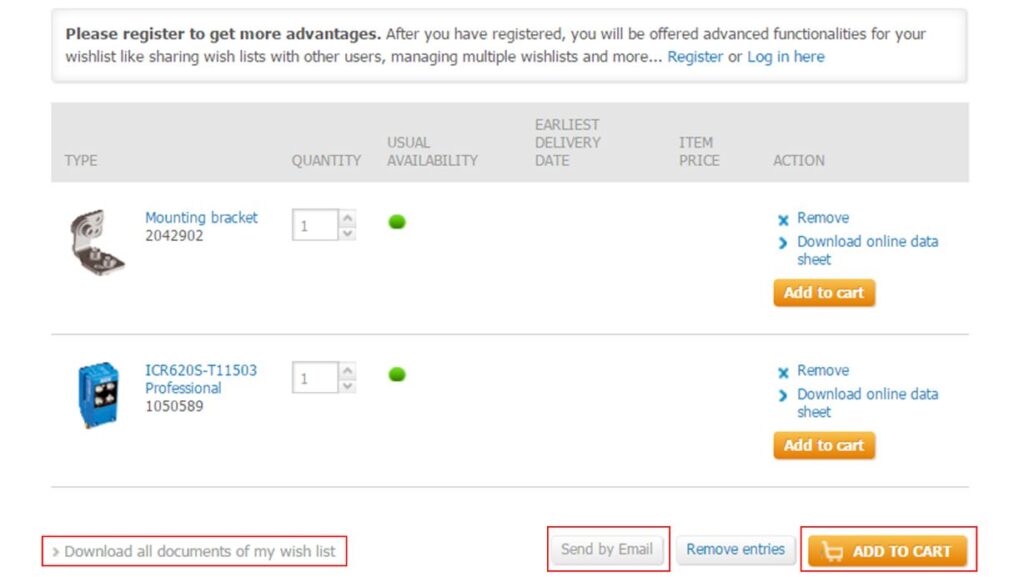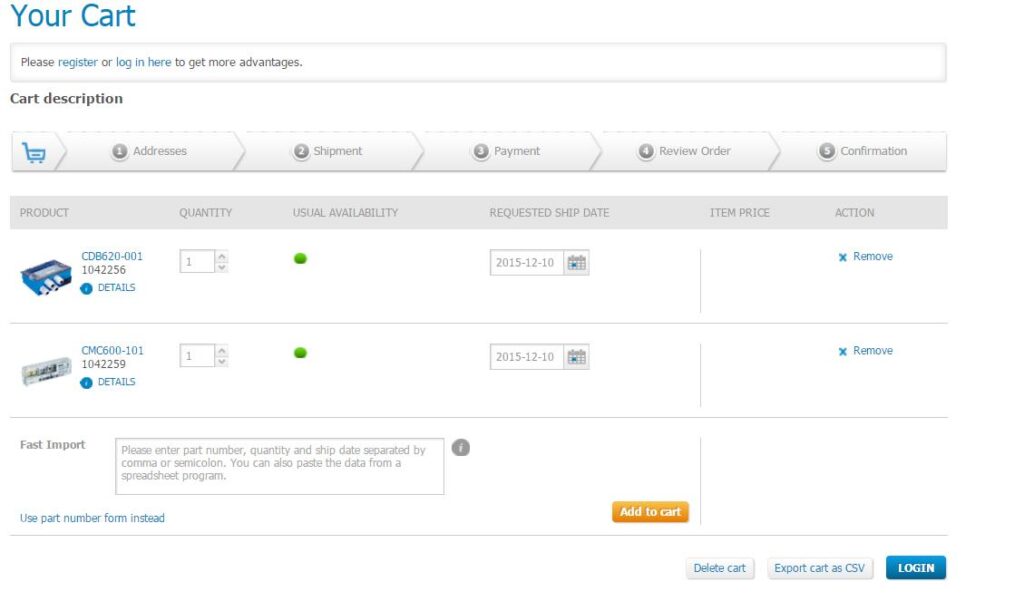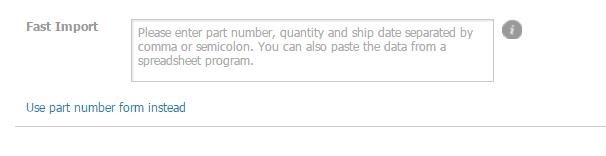As you may have already noticed, SICK USA has a brand new website, just in time to add your favorite sensor, laser scanner, or light curtain to your holiday wish list!
Here are 10 cool features that can help you make the most out of the new site.
1. Search Preview
With SICK USA’s new website, you can search the entire site from the convenient search bar at the top of the page. Just start typing, and after 3 or more characters, a preview window will expand to show you relevant pages.
For example, let’s say you’re looking for more information on Lector image-based code readers. Start typing “Lector,” and you’ll see results for individual product pages, product families, related downloads, and more before you even hit the return button.
2. Advanced Search Filters
Now let’s say you didn’t necessarily know whether the preview results were the right pages, because maybe you aren’t sure which product is best for your application. In that case, just hit Return to get all the search results.
But wait, it gets better! On the left side of the page, you’ll see search filters that help you find exactly what you need. Using the Lector as an example again, let’s choose the filter “Products.”
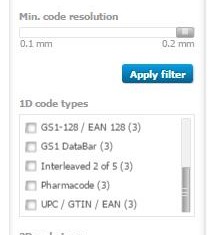 Once that’s selected, the left sidebar will populate with many more filters to choose from. In this example, you can filter all the Lector products by sub product family, max reading distance, minimum code resolution, types of codes, enclosure rating, fieldbus or industrial network, and communication protocol.
Once that’s selected, the left sidebar will populate with many more filters to choose from. In this example, you can filter all the Lector products by sub product family, max reading distance, minimum code resolution, types of codes, enclosure rating, fieldbus or industrial network, and communication protocol.
Apply your filters to see only the specific products that match your requirements.
3. Side-By-Side Product and Product Family Comparison on One Screen
Did more than one search result match your search criteria? If so, from the search results page, you can easily select multiple product families (new) or individual products to compare side-by-side. Simply select the compare check box next to each product family you’re interested in, and when you’re done select “Compare Now.”
This pulls up a side-by-side view of all the important details and technical data for each product family to help narrow down your search.
You can also follow the same process to compare individual products, allowing you to compare the different features and specifications on one convenient screen.
4. Detailed Product Pages with All Resources at Your Fingertips
To see even more about a specific product, click through to the product page for more information. At the top, you’ll see the usual availability of the product, and if you are logged in, you will also see your customized pricing.
Scroll down the page to see all the technical details, downloads, videos, and more content related to the product.
5. Recommended and Optional Accessories
Another cool feature of the product pages is the accessories tab. In this tab, you’ll see all the recommended accessories as well as optional accessories for your product, and easily add the items to your cart or wish list (see #7 for more) without navigating to another page.
6. Users Also Interested In
At the very bottom of the product pages, you’ll see additional product recommendations based on what other users interested in the same product have also searched. This can help you find additional products relevant to your application.
7. Add to Wish List
But how do you keep track of everything you need if you’re not ready to purchase? We’ve thought of that too! With the new website, you can create wish lists (as many as you need) for your project. Simply use the “Add to Wish List” button to get started. (Be sure to register on the website to get all of the benefits, including managing multiple lists and sharing lists with other users.)
Once everything you need is added to the wishlist, you can download all data sheets, as well as any other downloadable items such as software literature, for all items in your wish list in one zip file. You can send your entire list to your purchaser by email. Or if you’re ready to place your order, you can add all items to your cart in one click.
8. Fully Functional Purchasing Cart
The cart is fully functional and lets you complete your order quickly and easily online. It can be accessed from the top navigation bar of every page.'
![]()
Once you’ve reached the cart, confirm the products, quantities, and requested ship dates, and login to complete the ordering process. You can also export your cart as CSV.
9. Fast Import to Cart
Another helpful feature of the cart is the Fast Import option that lets you enter items into your cart by copying and pasting the part number, quantity, and ship date from a CSV spreadsheet program.
10. Easily Contact SICK
Finally, if you ever have any questions as you navigate our site—whether you’re just starting to search or getting ready to check out—you can always quickly and easily contact our staff from any page of the website. Look for the contact tab on the right side of every page to pull up an easy-to-use contact form and phone numbers for all of our US and Mexico locations.
From here, you can also locate your SICK Distributor or Sales Representative and find contact information for SICK Authorized Integrators.
Use the Feedback tab to report any errors or questions you have about the site. When you send from the Feedback form, the URL of the page is automatically included in the message, so there’s no need to explain which page you are referencing.